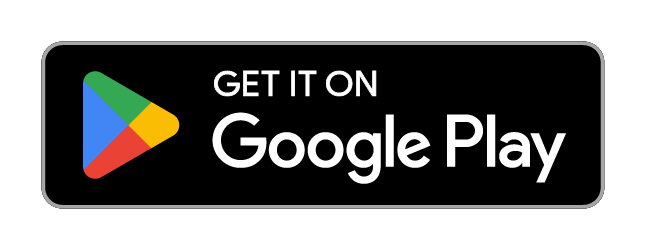TV Cast for Chromecast SmartTV
4.64★
Ratings: 757
Screenshots
App Description
Effortlessly Share screen and Cast phone to TV in high quality without delay
Experience the next level of screen mirroring with TV Cast for Chromecast SmartTV. Whether you want to mirror phone screen to TV, cast online video from Web, present important slideshows, or stream online content on a bigger screen. With just a few taps, you can effortlessly share your smartphone or tablet screen with your Smart TV within the same WiFi network. No additional hardware or software is required - just a smooth and convenient connection.
🔆 Why choose TV Cast for Chromecast SmartTV?
TV Cast for Chromecast SmartTV is a feature-rich application designed to transform your viewing experience. Here’s what makes it the ultimate choice for screen mirroring and TV casting:
✅ Effortless Screen Mirroring & Casting: Share your phone with your Smart TV in just a few simple steps. Whether you're watching videos, browsing photos, or sharing presentations, our app ensures a smooth experience.
✅ Compatible with Most Smart TVs & Streaming Devices: Our app supports Chromecast, Fire TV, Roku, and many other Smart TVs, making it a versatile solution for various devices.
✅ HD Video Streaming with No Lag: Enjoy high-definition video casting from your mobile device to your Smart TV without interruptions or buffering.
✅ Stream Media Files & Documents: Cast not only videos and images but also PDFs, slideshows, and other documents to your Smart TV for professional presentations or educational purposes.
✅ Mirror Any Content from Your Phone: Whether it's a live stream, video call, online class, drawing or gaming session, you can mirror your phone screen and experience it on the big screen.
💡 How to Use TV Cast for Chromecast SmartTV?
Using the app is incredibly simple. Just follow these easy steps:
- Make sure your phone, TV, and other streaming devices are connected to the same network.
- Open the app and select the device you want to connect to in your list.
- Enjoy the features in the app and follow simple instructions if necessary.
🔑 Who Can Benefit from TV Cast for Chromecast SmartTV?
💼 Professionals: Conduct presentations, display reports, or collaborate on projects by mirroring your screen onto a Smart TV in the office or conference room.
📚 Students & Teachers: Enhance online learning by sharing educational materials, tutorials, and study sessions on a big screen.
🎥 Entertainment Lovers: Enjoy movie
 AppGoblin
AppGoblin