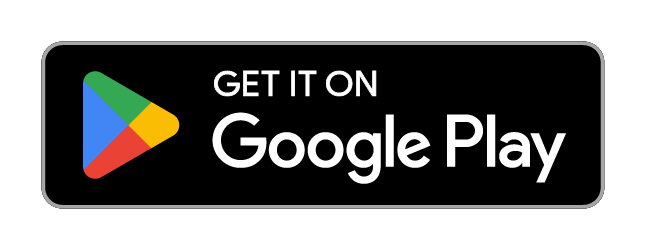휴대폰 인증서 서비스(유비키_UBIKey)
0★
Ratings: 0
Screenshots
App Description
Convenient and secure digital signing service for certificate login and financial transaction by storing / issuing certificate in APP or USIM of mobile phone
Due to a recent Google policy change, support for OS 4.1 or later has been applied.
☆ The mobile phone authentication service, UbiKey, is charged a monthly fee of 990 won (VAT included) upon download and subscription. SKT and KT budget phone users can use the service with a Google subscription fee of 1,100 won (VAT included).
☆ With the single mobile phone authentication service (UbiKey_UBIKey) app, customers of all three mobile carriers, SKT, KT, and LG U+, can access the certificates stored in the app.
☆ If a pop-up message regarding service interruption or ADB debugging appears, please update to the new app.
☆★ Save certificates stored on your smartphone to the app.
☆★ Two-step authentication (2FA) OTP function for logging into various online services (finance, portals, games, etc.)
You can save certificates stored on your smartphone (in the NPKI folder) to the mobile certificate service app, allowing you to securely digitally sign documents for logins, financial transactions, identity verification, and other purposes.
@ [Mobile Phone Icon] for Certificate Storage/PC Transfer within the App
First, save the issued certificate within the mobile certificate service app. Then, when a certificate is required for web logins, financial transactions, identity verification, or e-commerce payments on a PC, you can transfer the certificate stored on your smartphone to your PC via the [Mobile Phone Icon] in the certificate window to perform digital signatures.
You can conveniently and safely use the service on a wide range of partner sites, including major banks, credit card companies, insurance companies, PGs, and public institutions.
It also integrates with smartphone banking apps, allowing you to use it with some banks. (Available banks: Shinhan Bank, SC First Bank, Busan Bank, Kyongnam Bank, Jeonbuk Bank, Daegu Bank, K Bank)
※ How to Use
- Saving a Certificate on Your Smartphone
1. Download the mobile certificate service and launch the application. 2. In the PC certificate window, click the mobile phone icon and enter your smartphone number. 3. Select the certificate saved on your PC hard drive, enter your smartphone number, and enter the certificate password. 4. Enter the 4-digit security number generated on your smartphone in the PC window. 5. The certificate is now saved on your smartphone.
- Using a Smartp
 AppGoblin
AppGoblin