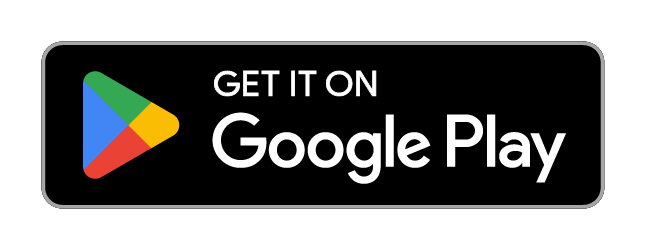Widget iOS 16 - Color Widgets
App Keywords
No keywords found for this app.
App Description
Widget iOS 16 is app with many different content, themes for you to be creative.
Bored with the same old phone? Meet Color Widgets—the #1 worldwide Home Screen Manager with Lock Screen Widget, one click to satisfy all your fantasies!
Color Widgets allows you to freely add stylish widgets and customize the home screen! We got cool widgets, themes, keyboards, fonts and charging animations that are really beautiful!
Widget iOS 16 makes adding aesthetic and handy widgets to your home screen easy. Choose from stunning predesigned widgets or, better yet, create your own with the easy-to-use widget editor. Browse dozens of widget types like photo, countdown, date and battery, weather, quotes, and many more.
Widget iOS 16 - Color Widgets allows you to add Widgets with 3 sizes: small, medium and large. Comes with many beautiful fonts, font colors, backgrounds, or you can add your favorite background images in your phone.
Try the new aesthetic refreshing look of iOS 16 on your Android smartphone, with all the widget for iOS 16.
As the organizer of the home screen, Color Widgets can greatly improve the convenience of using iPhone and provides you with all-in-one services!
There are 2000+ icons, 5000+ widgets and 200+ themes including various aesthetic wallpapers as you choose!
With Color Widgets, you can enjoy widgets, icons, wallpapers and exclusive keyboard themes on iOS 16 and decorate your home screen!
WIDGET iOS 16
Customize each widget to perfection. Add pictures to your widgets, edit their font, create your own color-scheme, and so much more. Frequent updates constantly add new widgets you'd love. With Color Widgets, there are no limits to customizing your Home Screen! Here’s a glimpse of our widgets:
● Aesthetic
● Black
● Time, Date & Battery
● Countdown
● Daily, Hourly, & Current Weather
● Music & Playlists
● Calendar
● Analog Clock
● Quotes & Custom Text
● Reminders
● Step Count/Pedometer
● Sunset & Sunrise
● Neon
and more
How to use Color Widget
1. Click on your favorite widget category
2. Click Set Widget
3. Go to your phone screen
4. Press and hold until the widget pops up
5. Go to the widget and select ("2 × 2"), ("4 x 2") or ("4 x 4")
Your favorite widgets will appear on your phone and no more watermarks on each icon
Photo widget is available on your home screen as well. You can decorate your home screen with your favorite photos, such as exciting
 AppGoblin
AppGoblin