Tidy Gallery - Media Organizer
Tidy Gallery - Media Organizer Summary
Tidy Gallery - Media Organizer is a with in-app purchases iOS app in the Tools category, developed by NFO LTD. First released 7 years ago(Feb 2018), the app has 422 ratings with a 4.77★ (excellent) average rating.
Store info: Last updated on App Store on Jul 22, 2021 .
4.77★
Ratings: 422
Screenshots
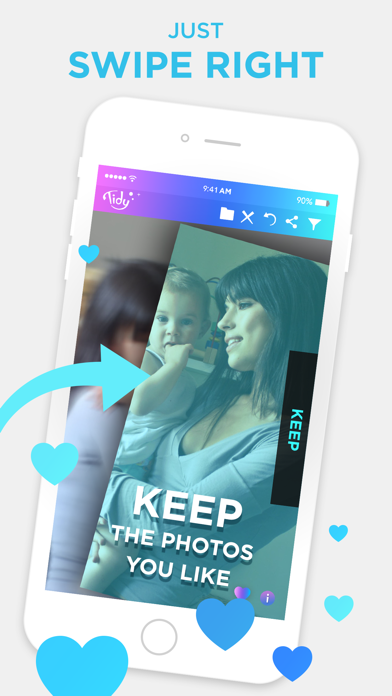

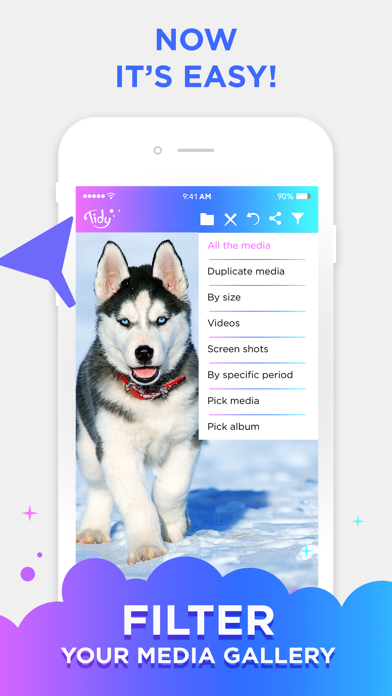
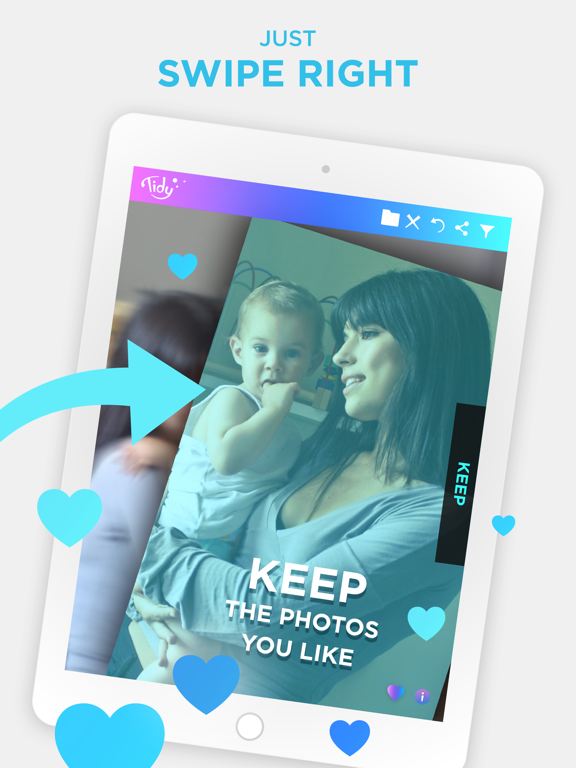
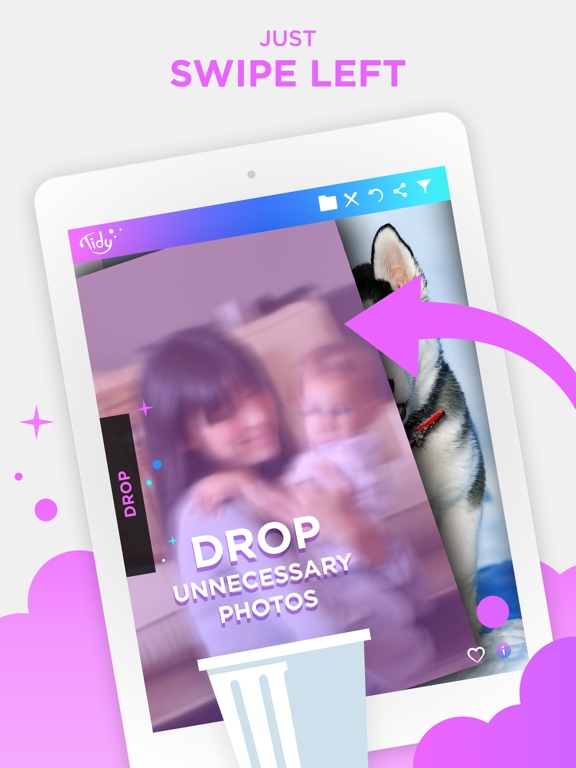
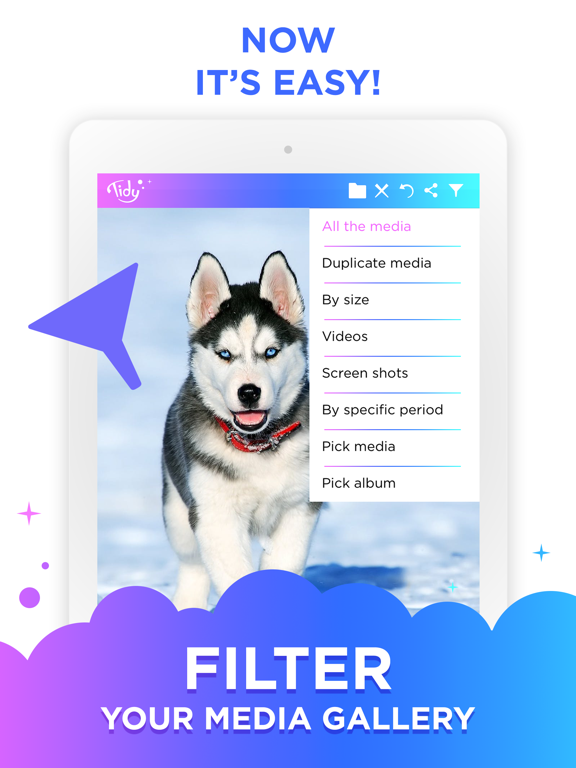
App Description
Clean and organize your camera roll.
Scroll through your photos in full screen
Swipe Right keep photos Swipe Left delete photos
tidy is the best Photo sorter, sort your gallery with simple gestures - drag and drop photos and videos into folders! Create extra space storage in an Intuitive, Simple, Fast and most important is fun.
Start Tidying...
With Tidy you can filter your Gallery by duplicate photos and, also you can filter your gallery by size and see which of your media has the biggest size and play to the smallest and much more.
Tidy Organize mode will give you the ability to drag and drop photos and videos into an existing album or to an album you’ll create – it’s awesome!
Why do I need Tidy?
Users have on average 4GB of unnecessary photos and videos.
Deleting media from your mobile device is frustrating but, Not anymore
Open Tidy, watch all your media in full-screen mode
Swipe Right to keep photo, Swipe Left to drop photo
Tidy is the perfect app to help you to Clean unnecessary GBs of photos and videos from your device easy and fun!
Tidy will help you to free up space and organize your smartphone in 8 simple ways:
1. Organize Mode
Touch on the folder Icon and see all your Albums in the right side
- You can move a photo to an album with simple Drag and drop to a folder or tap the folder.
- Open the “information bar” to know the current location of the image.
- Create a new album by tap on the +Folder.
- Tap on the “keep” on the folders bar to keep the media in its current album.
- Organize the albums – move the albums you want to play on to the top with drag and drop on the folder bar.
- Delete media in the Organize mode is available by swiping to the left.
- All the Filters of Tidy are available in the new Organize mode.
2. No Login to Tidy, install and start cleaning, yes that simple!
3. Media Filters, there are various filters that you can apply on your gallery before cleaning:
- Duplicate media
- Videos
- Screen shots
- By media size
- By specific period
- by specific Album
4. Swiping
- Swipe Right Keep your media.
- Swipe Left Drop your media.
5. Compare mode
Touch Right or Left on each picture to see the previous or the next one in line, for fast forwarding and examine pictures minor changes.
6. Share media
Touch on the share icon and simply share your best photos or videos with any favorite social network