Counting Money CAD
Counting Money CAD Summary
Counting Money CAD is a with in-app purchases iOS app in the Education category, developed by Blooming Kids Software LLC. First released 5 years ago(Mar 2020),
Store info: Last updated on App Store on Aug 13, 2024 .
0★
Ratings: 0
Screenshots
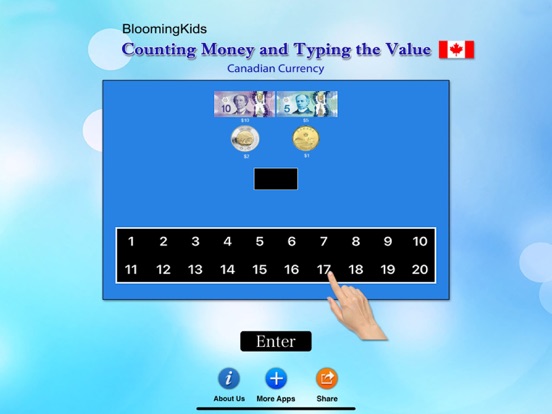
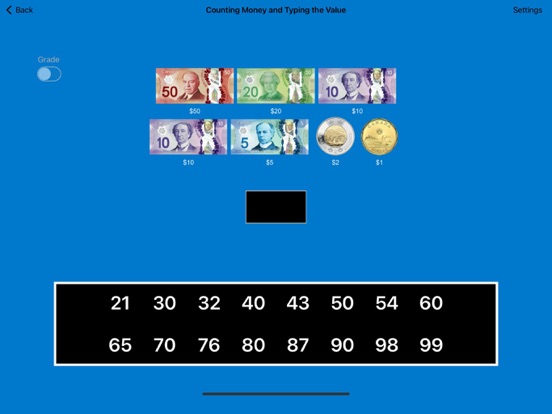
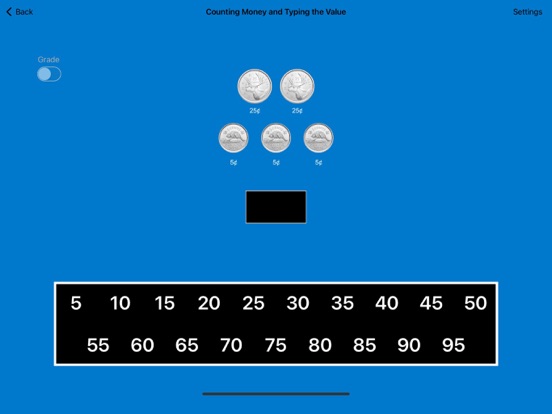
App Description
The default selections for this program are Values 5 to 95, Coins, Training Mode, Prompt with Blink, Congratulatory Animation, Numerical Label under Coin or Bill, and Sums in Numerical Order.
Here coins or bills are shown at the top of the screen. The student is asked to type or click the number that represents the value of the coins or bills shown in the box at the top of the screen. When the student types or clicks on the correct number, the number moves to the box at the center of the screen and a congratulatory animation appears.
Settings
“Settings" is located at the bottom left corner of the screen. If the therapist/parent needs to adjust the settings, click the “Settings" to make the settings box disappear or reappear.
Change Values to 5¢ to 95¢
When this box is clicked the selection of values of coins or bills in the box at the top of the screen and numbers in the box near the bottom of the screen will change from “5 to 95". This is a toggle switch if the box says “Change Values to 5¢ to 95¢" that the change is made when the box is clicked.
Change Values to $1 to $20 or Change Values to $21 to $99
When this box is clicked the selection of values of coins or bills in the box at the top of the screen and numbers in the box near the bottom of the screen will change from “21 to 99" to “1 to 20". This is a toggle switch if the box says “Change Values to $21 to $99" that the change is made when the box is clicked.
Change to Sums in Numerical Order or Random Order
When this box is clicked the selection of sums of coins or bills in the box at the top of the screen will change numerical order per each training or test, if “Change to Sums in Numerical Order.“ If “Change to Sums in Random Order" is toggled, sum will be in random order. This is a toggle switch if the box says “Change to Sums in Random Order" that the change is made when the box is clicked.
Coins
This is checked by default. If the “Coins" box is checked only coins will appear on the screen.
Bills
If the “Bills" box is checked only bills will appear on the screen.
Mode
Training
When this is selected, the program can be used to train the student.
Test
Select this option to measure the student’s progress. The “Report” button under “Test” mode is enabled.
Report
This displays results of the “Test”. The report Holds Only 20 Records.
Grade On/Off: