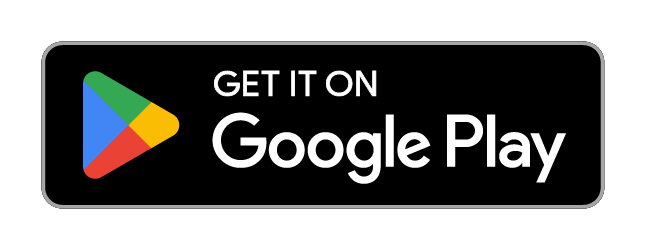TVs (Remote Control Samsung)
0★
Ratings:
Screenshots
App Description
Remote Control app for Samsung TV 2024. Fast, user friendly and simple to use.
Everyone likes the fun experience of chilling at home and watching their favorite show on TV. Still, this experience often becomes annoying when you can't find your TV's remote control or if your remote control's batteries have weakened and are not working properly. Now that technology has hit everything, you can find the remote control for the Samsung tv app. For this, search in Google "Samsung remote control” or “Samsung remote control 2024 for tv,” and you can find the trusted remote control Samsung tv app; you just have to install our Samsung Remote Control via Play Store on your mobile phone, and your job is done.
With the app "TV (Samsung) Remote Control 2024" you can use your smartphone to control your Samsung TV over the local network and/or with IR (if your android has infrared port).
You have 2 options:
★ Network IP control (WiFi / WiFi Direct / LAN).
Works with C, D, E, F, K and M (2016+) models, but not with H and F models.
- Make sure the TV that you want to use is turned [On]
- Make sure your mobile device and TV are connected to the same home network. If your router supports a privacy separator function, make sure it is disabled.
- It is also possible to enter the TV's IP address manually. To find you TV's IP address go to TV: [Menu] → [Settings] → [Network] → [Network Status].
- Fun and simple to use
- Can be used with smart and non-smart TVs
- One-touch connection to other apps like YouTube, Netflix, and Spotify
- Media player
- Dark and light themes
- Easy installation and setting up
If TV was found but after selecting the TV:
- If you have refused the confirmation message on your TV ("accept device") you need to change your selection by going to:
[Menu] → [General Settings] → [External Device Manager] → [Device Connection Manager] → [Device List] or with older TV models [Menu] → [Network] → [Expert Settings] → [Mobile Device Manager] or [Menu] → [Network] → [AllShare Settings].
- You can disable the TV's ("accept device") screen by going to eg. [Menu] → [Settings General] → [External Device Manager] → [Device Connection Manager] and changing [Access Notification] -> "First Time Only".
- If a PIN code is requested on your TV screen - sorry, but with this TV this app won't work :(
★ Infrared (IR) control 2024
- This option works on phones and tablets with built-in IR bla
 AppGoblin
AppGoblin