AppLock
AppLock Summary
AppLock is a ad-supported, with in-app purchases Android app in the Tools category, developed by KewlApps. First released 9 years ago(Mar 2016), the app has accumulated 27.5M+ total installs and 257.1K ratings with a 4.48★ (good) average rating.
Recent activity: 204.6K installs this week (508.7K over 4 weeks) showing steady growth , and 1.6K new ratings this week (5.1K over 4 weeks) with stable momentum. View trends →
Data tracking: SDKs and third-party integrations were last analyzed on Feb 10, 2025.
Store info: Last updated on Google Play on Nov 25, 2025 .
4.48★
Ratings: 257.1K
Screenshots
App Description
AppLock can lock apps, hide photos & videos with Pattern, Pin & Fingerprint.
AppLock allows you to lock apps and protect your apps using Pattern , Pin , Fingerprint and crash screen with many other options.
---- Features -----
▶ Lock Apps / App Locker
AppLock allows you to lock apps like gallery , message apps , social apps and email apps with fingerprint , pin , pattern and crash screen.
▶ Capture Intruder Picture
If someone tries to open locked apps with wrong password , AppLock will capture the pictuer of intruder from front camera and show you when you open AppLock.
▶ Lock Recent Apps
You can lock recent apps page so no one can see the content of recently used apps.
▶ Custom Settings
Use separate combination of locking methods with different pin or pattern for a specific apps.
▶ Crash screen
set crash screen for locked app , so no one can know that if an app is locked.
▶ Fingerprint Support
Use fingerprint as secondary , or use only fingerprint to un-lock apps.
▶ Improved Lock Engine
AppLock use two locking engines , default engine is fast and the "Improved Lock Engine" is battery efficient with more features that does not drain your battery.
▶ Turn Off AppLock
you can turn off AppLock completely , just go to app settings and turn off the app.
▶ Lock Timeout
you can to re-lock apps after some time [1-60] minuets , immediately or after screen off.
▶ Simple and Beautiful UI
Beautiful and simple UI so you can perform any task easily.
▶ Lock Screen Theme
lock screen changes color according to the app that you locked , every time when lock screen appears you will experience AppLock differently.
▶ Prevent Uninstall
To protect AppLock from uninstall you can go to AppLock setting and press "Prevent Force Close/Uninstall".
FAQs
----------
Q 2: How can I create different pin & pattern for each application?
A: Select the app that you want to lock from App list, Lock the app and then click on Custom, Then enable "Custom Settings" and then change pin, and pattern.
Q 3: How can I prevent someone from uninstalling my AppLock?
A: Go to settings and click on “Prevent Force Close/Uninstall”. Then Lock your mobile Settings.
Q 4: Will AppLock works if I restart my Mobile?
A: Yes it will start working, and your locked apps will be protected.
Q 5: How can I check which apps are locked?
A: In the top right
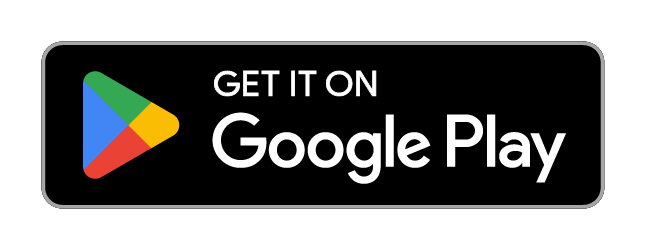
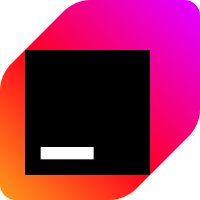 Kotlin
Kotlin Facebook
Facebook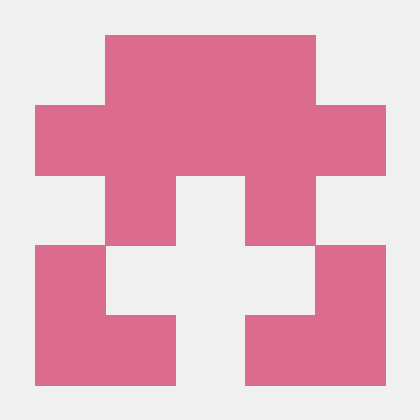 Bumptech
Bumptech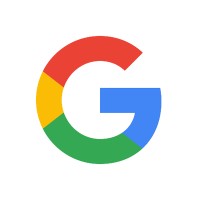 Google
Google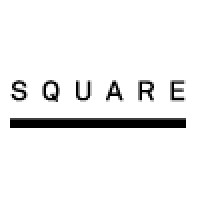 Square
Square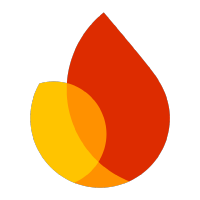 Firebase
Firebase