WordHolic | DIY Flash Cards!
4.54★
Ratings: 7.4K
Screenshots
App Description
WordHolic is the simple, useful & multifunctional flashcard app for any purpose.
WordHolic is the simple, useful and multifunctional flashcard maker app for any purpose: learning languages, test preparation, etc.
● Easy to operate with easy-to-see design, so you can learn smoothly
● Simple but sufficient functions, so you can use them conveniently
● Create as many flashcards as you want for free and learn Chinese, French, Japanese, Korean, Spanish, etc. or prepare for your exams
◇ Main learning functions ◇
● Learn effectively by utilizing bookmarks and memorize flags on flash cards
(Front side, back side and tag comment)
● Practice listening with the voice reading function (30 languages)
(You can also play voice readings simultaneously while listening to music.)
● Easy to learn with the auto rotate slideshow
(You can adjust speeds, reverse front and back sides of cards, shuffle cards etc.)
● Enjoy the folding card list
● Add photos or images on flashcards to memorize visually
● Review repeatedly based on forgetting curve
● Quizzes (Self-Review)
◇ Main management functions ◇
● Organize flashcards in folders
(Multiple subfolders can be also provided.)
● Search folders and flash cards by keywords and so on
● Export card backup files
(You can easily share your card data with your friends.)
● Import data files to create flash cards
(You can create data files in PC and import it.)
◇ Other useful functions ◇
● Set the default reading language. These are set as initial values when you create new cards, so you don’t have to set each time.
(This is available from the menu button on the upper right of the app screen > [Preferences] > [New Card Settings].)
● Set the horizontal alignments and text sizes on each side of cards.
(This is available from the menu button on the upper right of the app screen > [Preferences] > [Card Basic Display Settings].)
◇ How to share cards with your friends ◇
(1) Select the menu button on the upper right of the app screen > [Export Backup]
(2) Follow the instructions and export a card data file in the way you like (mail attachment, Google Drive, etc.) and share the file with your friends
(3) Store the file in a place of a friend’s phone or Google Drive, etc.
(4) Select the menu button on the upper right of the app screen > [Import Card Data] and let the file imported into a folder.
(If you
 AppGoblin
AppGoblin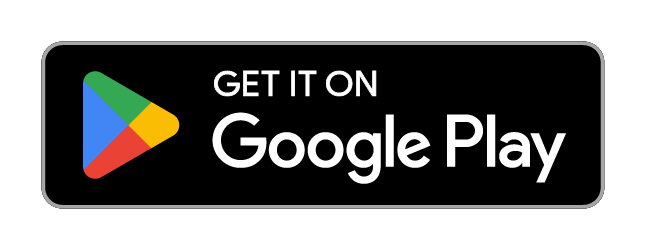
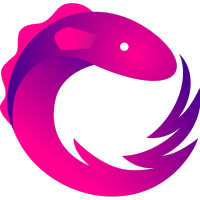 ReactiveX
ReactiveX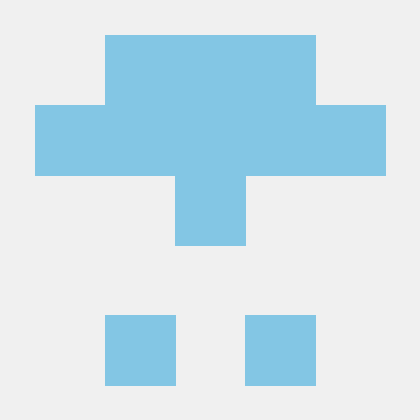 MongoDB
MongoDB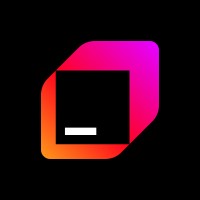 JetBrains
JetBrains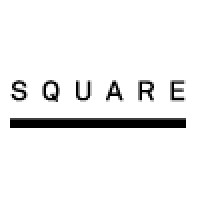 Square
Square Keepsafe
Keepsafe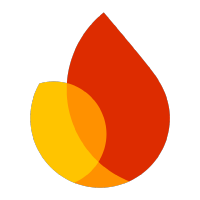 Firebase
Firebase Facebook
Facebook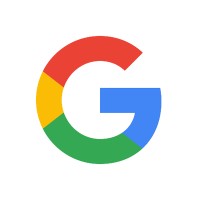 Google
Google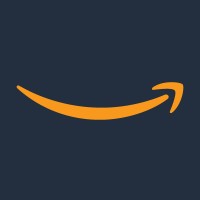 Amazon Advertisement
Amazon Advertisement