S-pushTAN - sichere Freigaben
S-pushTAN - sichere Freigaben Summary
S-pushTAN - sichere Freigaben is a Android app in the Finance category, developed by Star Finanz GmbH. First released 11 years ago(Apr 2014), the app has accumulated 20.8M+ total installs and 48.7K ratings with a 2.95★ (poor) average rating.
Recent activity: 33.9K installs this week (217.1K over 4 weeks) showing below average growth , and 113 new ratings this week (664 over 4 weeks) with declining momentum. View trends →
Data tracking: SDKs and third-party integrations were last analyzed on Dec 23, 2025. The app's network data flows (API traffic to/from the app and its SDKs) were last crawled on Jun 9, 2025.
Store info: Last updated on Google Play on Nov 19, 2025 (version 31001).
2.95★
Ratings: 48.7K
Screenshots
App Description
S-pushTAN can do more: Mobile banking + authorization of internet card payments
Play it safe: With the S-pushTAN app, you get your Sparkasse's secure authorization process on your phone or tablet. Use pushTAN for online banking, an advanced, mobile security process.
IT'S EASY
• When banking online on your smartphone, tablet, or computer, you place and submit your orders there.
• The S-pushTAN app always shows you the order details. You check the data and approve the order easily and simply – that's it.
• Can be used for all orders that require a TAN or authorization: transfers, submitting or changing standing orders, securities and service orders, and much more.
GET STARTED AFTER ACTIVATION BY YOUR SAVINGS BANK
You can start using the S-pushTAN app once you are registered for the pushTAN process and have received your personal registration letter:
1 - Apply for the pushTAN process at your savings bank or switch from your current process to the pushTAN process online at your savings bank's online branch.
2 - Download the S-pushTAN app for free to your smartphone or tablet.
3 - Start setting up the S-pushTAN app as soon as you receive the registration letter from your savings bank.
SECURITY
• The S-pushTAN app communicates encrypted via tested interfaces. It ensures secure data transfer in accordance with German online banking regulations.
• Access to S-pushTAN is protected by a password of your choice and, optionally, by fingerprint or facial recognition.
• The app automatically locks after a short period of time. This ensures maximum security for your data, even if you lose your smartphone or tablet.
NOTES
• To use S-pushTAN, you need activation from your Sparkasse and your registration data for initial setup.
• To use the latest version of the app, you need at least Android 6 on your smartphone or tablet.
• If your smartphone or tablet is rooted or is using a beta version of the operating system, S-pushTAN will not run on it. The important high security standards for the mobile banking we offer cannot be guaranteed on compromised devices.
• The current version requires the use of your device's system keyboard; custom keyboards are not supported. In the device settings, set the keyboard to "Standard" or "Default" or "System Keyboard."
• Please do not deny any of the requested permissions for S-pushTAN during setup, as these are necessary for the app to function properly.
• The app is free of charge, but its use may incur charges. Please refer to the information provided by your savings bank.
------------------------------------------------------------------------
We take the protection of your data very seriously. It is regulated in our privacy policy. By downloading and/or using the S-pushTAN app, you unconditionally accept the terms of the Star Finanz GmbH End User License Agreement.
• Data protection: https://cdn.starfinanz.de/s-pushtan-datenschutz
• Terms of use: https://cdn.starfinanz.de/s-pushtan-lizenzbestimmung
• Accessibility statement: https://www.sparkasse.de/pk/produkte/konten-und-karten/finanzen-apps/s-pushtan.html
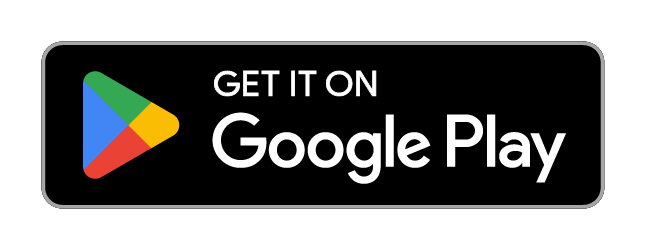
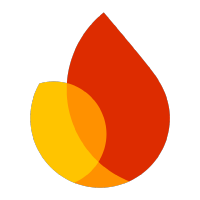 Firebase
Firebase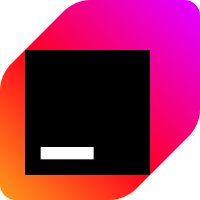 Kotlin
Kotlin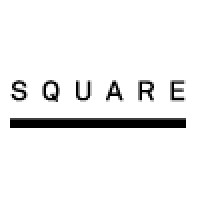 Square
Square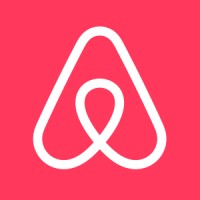 Airbnb Engineering
Airbnb Engineering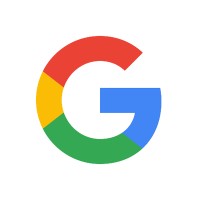 Google
Google