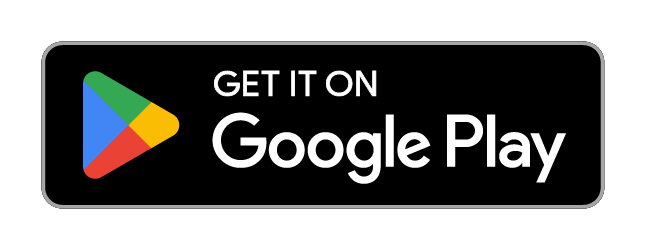Writing Star: Text Expander
Writing Star: Text Expander Summary
Writing Star: Text Expander is a ad-supported, with in-app purchases Android app in the Productivity category, developed by All Excellent Apps. First released 5 years ago(Sep 2020), the app has accumulated 145.9K+ total installs and 294 ratings with a 3.20★ (mixed) average rating.
Recent activity: 1.7K installs this week (6.7K over 4 weeks) showing steady growth , and 3 new ratings this week (10 over 4 weeks) with stable momentum. View trends →
Store info: Last updated on Google Play on Dec 4, 2025 .
3.2★
Ratings: 294
Screenshots
App Description
Auto text expanding app to type less, write fast, expand text & word replace
Tired of Typing or copy pasting your address, phone number, account details over and over again?
Writing star gives you convenience of typing less but getting long phrases by planning abbreviations of your choice.
How supportive it is! When you have to give the same details to people several times, rather than copy-pasting, you can directly write short forms and get whole information in a second.
Automatic expansion means, as soon as a keyword is typed, it will be replaced with its associated Text automatically. You can add the text of your choice to get replaced it with short terms.
For example: If you choose ADR for address, and have added your whole address as a phrase, Next time, whenever you type Adr, You will get the whole address written on the screen.
How does the Writing Star: Text Expander & Auto-complete text App work?
♦ Once you open an Application, You can “+” add a phrase of your choice.
♦ Add Short terms in the given box
♦ Write down the Phrase that you want to get as a result
♦ In Phrase, you can also add Date, Time, Day, Month, Year, and Hour on the time when you are sending a message using short term.
♦ You can also add notes if required.
♦ In settings, You can keep night mode if needed.
♦ With the help of Text Expansion Settings, you can make your required things work.
♦ Appearance in setting explains for Overlay screen for Shortcut suggestion.
Interesting Features:
TEXT EXPANSION
Backspace to undo:
In case you don't want to convert words in a long phrase, by pressing backspace for once, you will get your typed word back without auto-complete.
Smart case:
While typing, if your short word starts with lowercase, your long-phrase conversion will also start with lowercase, and if your short word starts with uppercase, Your long phrase will also start with uppercase if you enabled smart case.
If you disabled Smart case, then whether your typed word is lower or uppercase, your long-phrase will be there as you mentioned in the Writing star phrase box.
Append space:
If enabled, it will add space to the end of the inserted phrase.
Expand with space/punctual:
You can also trigger text expansion with space and punctuation characters. It means, if you add a mixture of space and punctuation, you get your phrase there as text too.
Blacklisted Apps:
Add apps for which you don’t want to get expansions of words while using those Apps.
APPEARANCE
Suggestion Overlay screen:
By turning this on, you will get an overlay screen having a list of suggestions that you have added for particular words.
Threshold for overlay screen:
The minimum amount of characters you need to type to get indicator window to show up
💠 Indicator timeout:
Add a time limit for which you want to allow the suggestion indicator to show up on screen.
💠 Max. shortcut suggestions to show:
You will get your output given as a phrase everytime you type that short term next.
Why Writing Star?
💡 Plan shortcuts to get long texts for frequently used terms.
💡 Provide Typing help with Quick type
💡 Expanding text By putting text shortcut and phrase text
💡 Change phrase case based on shortcut case
💡 See shortcut suggestions on overlay screen
💡 Enjoy Text expansion for every text just by typing short term
💡 Easy text replacement for speed type
💡 Word replace with phrase for quick shortcuts
💡 Auto text expander for faster typing
💡 Fill text in phrase to add full forms of Shortcuts
💡 It’s not a keyboard, but a word board.
💡 Easy and quick text input assistant
Text Expander uses the Accessibility API to replace corresponding phrases with saved shortcuts. Through this API, the app doesn't collect any personal or sensitive information
In order to function properly, the app needs Overlay window permission, no battery optimizer, and background running permission.
Battery optimization and third party battery saver apps can prevent Writing star from doing its job properly. Feel free to contact us for any query and suggestion.