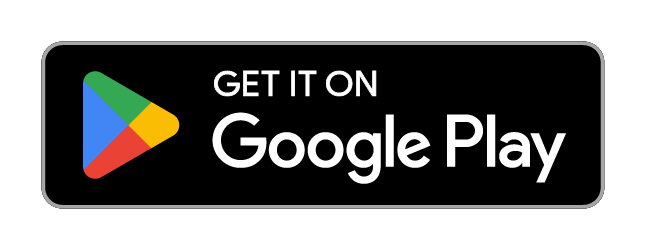HD Screen Cast to TV
3.5M installs
4.1K ratings
+1.8K
weekly installs
trend steady
+14.9K
monthly installs
trend steady
HD Screen Cast to TV Summary
HD Screen Cast to TV is a ad-supported Android app in the Productivity category, developed by AppsMedia Inc. First released 3 years ago(Jul 2022), the app has accumulated 3.5M+ total installs and 4.1K ratings with a 3.72★ (average) average rating.
Recent activity: 1.8K installs this week (14.9K over 4 weeks) showing below average growth View trends →
Data tracking: SDKs and third-party integrations were last analyzed on Apr 16, 2025.
Store info: Last updated on Google Play on Aug 4, 2023 .
3.72★
Ratings: 4.1K
Screenshots
App Description
How to mirror HD Video Screen, Latest Projector Guide
Screen Cast 📲 is a dynamic cast screen app for all your android devices, including tablets. Additionally, you can also use any cast app on Apple devices like iPhones and MacBooks. With this app on your phone, you can cast to tv anything from your device. This screen-mirroring app works in real-time, which means the mirroring will be as smooth as on your phone or laptop.
There will be no lag in casting your android screen on any large screen like a TV or projector. Above all, this smart cast app is fast and easy to use via Chromecast.
<b>Which devices can you use to cast screen?<b>
As mentioned above, this app is not only for screen mirroring for smart TV, but also to cast screen on a projector if and when needed. What does this mean? It means that you can now have a theater-like experience at home by playing any movie or video on your handy device to a projector. 📽️
But on which devices can you use this mirror app?
⭕Android Mobile 📱
⭕I-phone
⭕Windows PC 🖥️
⭕Laptop 💻
⭕Macbook
Besides entertainment, you can also use this screen mirroring app for official purposes, i.e., to make presentations from your mobile, tablet, or laptop to a projector, making it easier for you to control your presentation.
Are there photos from a recent trip that you want all your friends and family to see together? Connect this screen-mirroring app to your smart TV in a couple of steps, and let them all watch the photos together.
<b>Steps to connect the TV cast app<b>
Cast screen from your mobile/laptop to a nearby TV/projector easily by following simple steps.
🎯Install the screen mirroring app on your mobile/laptop/tablet
🎯Connect your device and your TV/projector to the same WiFi or data network
🎯Select Screen Mirroring or Video Projector based on where you want to smart cast on your device
🎯You will see a list of brands- select the brand of your device
🎯Choose between Auto mode and Manual mode
🎯Open the screen mirroring display on the TV and enable it
🎯The app will automatically search for a TV or projector connecting to the internet around you and allow you to pair it with the device
🎯That’s about it- you are now successfully using the mirror app on your devices!
<b>Remember<b>
Before you use screen mirroring for smart TV or projector, ensure you have taken care of the following:
⭕Connect both your d