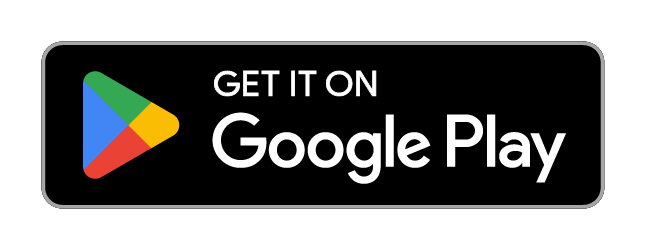Control Center Z Fold, Tablet
Control Center Z Fold, Tablet Summary
Control Center Z Fold, Tablet is a Android app in the Tools category, developed by EdgePro. First released 2 years ago(May 2023), the app has accumulated 849+ total installs
Store info: Last updated on Google Play on Aug 26, 2025 .
0★
Ratings: 0
Screenshots
App Description
Quickly access useful apps and control your fold & tablet settings with ease!
Quickly access useful apps and control your fold and tablet settings with ease! Manage screen recording, take screenshots, and more—right from your Edge Panel.
** Main features
• Toggle settings like Wi-Fi, Bluetooth, Do Not Disturb, Mobile Data, and more.
• Open frequently used apps like Camera, Calculator, and Clock in full-screen or pop-up views.
• Control music playback easily.
• Screen recording with customizable options.
• Take screenshots of specific portions of the screen.
• Adjust sound and brightness levels.
• Lock screen with a single tap.
• Access multiple flashlight levels.
• Pull down the notification bar with one hand.
• Multiple screen timeout options.
• Navigation buttons: Home, Back, and Recents.
• QR code scanning.
• Screen mirroring through Smart View.
• Customizable control panel design and layout.
• Supports Night Mode.
** Notes:
• Long press on items to bring up control's setting. For example, long press on Lock screen to access the power dialog
• Due to Edge Panel limitations, volume and brightness adjustments are controlled by taps instead of sliders
• Some system-level controls, such as Airplane Mode and Mobile Data,... need to be toggled manually for user protection
• Lock screen feature:
- For devices running operating system 9 (Pie) or later, the Lock screen feature functions normally.
- For devices running versions earlier, a pattern or password will be required, as fingerprint and iris unlock methods are not supported due to system policies.
• The app currently supports phones with Edge Panels and is not designed for tablets or foldable devices (except Z Flip series)
** Supported devices:
• Compatible with Z Fold and Tablet that feature Edge Panels.
** How to use:
• Setting app > Display > Edge panels > enable the Control panel
• After updates, uncheck and recheck the Control panel if needed
** Permission
This app requires permissions for certain features, all of which are clearly explained while using them:
• Accessibility permission: this permission is required for the app to perform some controls. To disable this permission , turn off Quick Settings in Settings app > Accessibility > Installed apps. How this permission is used to handle some controls, please refer to official developer documentation: https://developer.android.com/reference/android/accessibilityservice/AccessibilityService. And using this permission in the app: https://www.youtube.com/watch?v=jfOCPhcmrDQ
- Lock Screen: lock the screen or open the power long-press dialog
- Screenshot: take a screenshot
- Home: go to the Home screen
- Recents: view recent apps
- Back: go back
- Notifications: open the notifications in Notification Bar
- Quick Setting Tiles: open the Quick Settings
- Lock automatically: Auto-lock the screen after a period of time
• android.permission.RECORD_AUDIO: allows Quick Settings to record audio, this permission is for Screen Recording control.
• android.permission.CAMERA: required to be able to access the camera device, this permission is for Scan QR Code, Flash Light controls.
• android.permission.READ_PHONE_STATE: allows read only access to phone state, this permission is for Wi-fi, Mobile Data controls.
...
** Contact us:
• Let us know your thoughts here: edge.pro.team@gmail.com
** App originality
• This app is independently developed for use on Galaxy devices and is not affiliated with or endorsed by other platforms or brands.
EdgePro team.